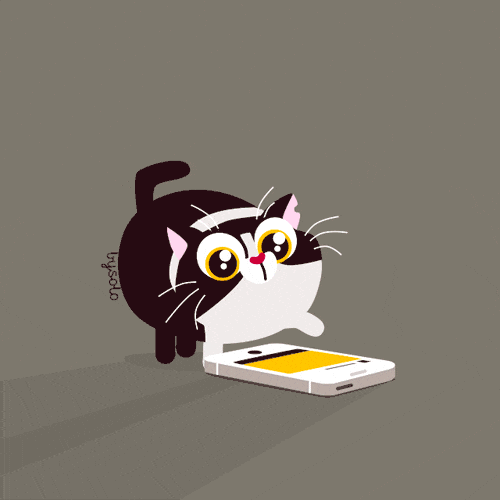Performing CRUD Operations with the File System Module
Read This on Github
⭐ CRUD Operations
Explain
What is CRUD ?
CRUD stands for Create, Read, Update, and Delete. These are the basic operations that you can perform on data in a database.
- Create: Create a new record in a database.
- Read: Read an existing record from a database.
- Update: Update an existing record in a database.
- Delete: Delete an existing record from a database.
📝 Create
- When we work with the file system module, we have to use the
fsmodule. fs.writeFileSync('hello.txt', 'Hello from Node.js');will create a file namedhello.txtand write the textHello from Node.jsto it.- But if I want to make this file inside a folder named
crud, then I have to writefs.writeFileSync('crud/hello.txt', 'Hello from Node.js');. or You can use path module to create a file inside a folder.// Import the path module to manipulate file and directory paths const path = require('path'); // Import the fs module to perform file system operations const fs = require('fs'); // Use the path.join() method to combine the current directory (__dirname) and the name of the crud folder into a single path const dirPath = path.join(__dirname, 'crud'); // Use a template literal to append the name of the hello.txt file to the dirPath variable and store the result in filePath const filePath = `${dirPath}/hello.txt`; // Use the fs.writeFileSync() method to create a new file at the filePath location and write a string of text to it fs.writeFileSync(filePath, 'Hello from Node.js');
📝 Read
- To read a file, we can use the
fs.readFile()method. - Use
readFile()method to read the contents of thehello.txtfile.
const path = require('path');
const fs = require('fs');
const dirPath = path.join(__dirname, 'crud');
const filePath = `${dirPath}/hello.txt`;
// Read
fs.readFile(filePath,(err, data) => {
console.log(data)
});You will get a result with a buffer
<Buffer 48 65 6c 6c 6f 20 66 72 6f 6d 20 4e 6f 64 65 2e 6a 73>. Here buffer is a temporary storage spot for a file while it is being transferred from one place to another.
- To solve this you have to pass another parameter
utf-8to thereadFile()method.
const path = require('path');
const fs = require('fs');
const dirPath = path.join(__dirname, 'crud');
const filePath = `${dirPath}/hello.txt`;
//Read
fs.readFile(filePath,`utf-8`,(err, data) => {
console.log(data)
});we use
utf-8to convert the buffer to a string.
📝 Update
- To update a file, we can use the
fs.appendFile()method.
// Update
fs.appendFile(filePath, 'CodeXam', (err) => {
if (err) throw err;
console.log('The "data to append" was appended to file!');
}
);
or
// Update
fs.appendFile(filePath, 'CodeXam', (err) => {
if(!err){
console.log('The "data to append" was appended to file!');
}
});This will append the text
CodeXamto the end of thehello.txtfile. If you run the filenode index.jsagain, you will see the textCodeXamagain appended to the end of thehello.txtfile (repeatedly).
📝 Rename
- We can use the
fs.rename()method to rename a file.
fs.rename(filePath, `${dirPath}/rename.txt`, (err) => {
if (err) throw err;
console.log('Rename complete!');
}
);- rename() method takes two parameters, the first is the path to the file you want to rename, and the second is the path to the new file name.
- here filePath is the path to the file you want to rename and
${dirPath}/rename.txtis the path to the new file name.
This will rename the
hello.txtfile torename.txt. If you run the filenode index.jsagain, you will see the textCodeXamagain appended to the end of therename.txtfile (repeatedly).
📝 Delete
- To delete a file, we can use the
fs.unlinkSync()method.
fs.unlinkSync(`${dirPath}/rename.txt`);- unlinkSync() method takes one parameter, the path to the file you want to delete.
This will delete the
rename.txtfile.
A Buffer in Node.js can be thought of as a temporary storage spot for data. It's a way to work with binary data, which is data that is represented as a sequence of bytes. You can use it to read and write files, work with network data, and more.
Here's an example: Let's say you want to download an image from the internet and save it to your computer. You can use a Buffer to temporarily store the image data while it's being downloaded and then save it to a file.
const https = require('https');
const fs = require('fs');
const url = 'https://example.com/image.jpg';
const file = fs.createWriteStream('image.jpg');
https.get(url, (response) => {
response.pipe(file);
});This code downloads an image from the specified URL and saves it to a file called image.jpg. The image data is temporarily stored in a Buffer while it's being downloaded and written to the file.